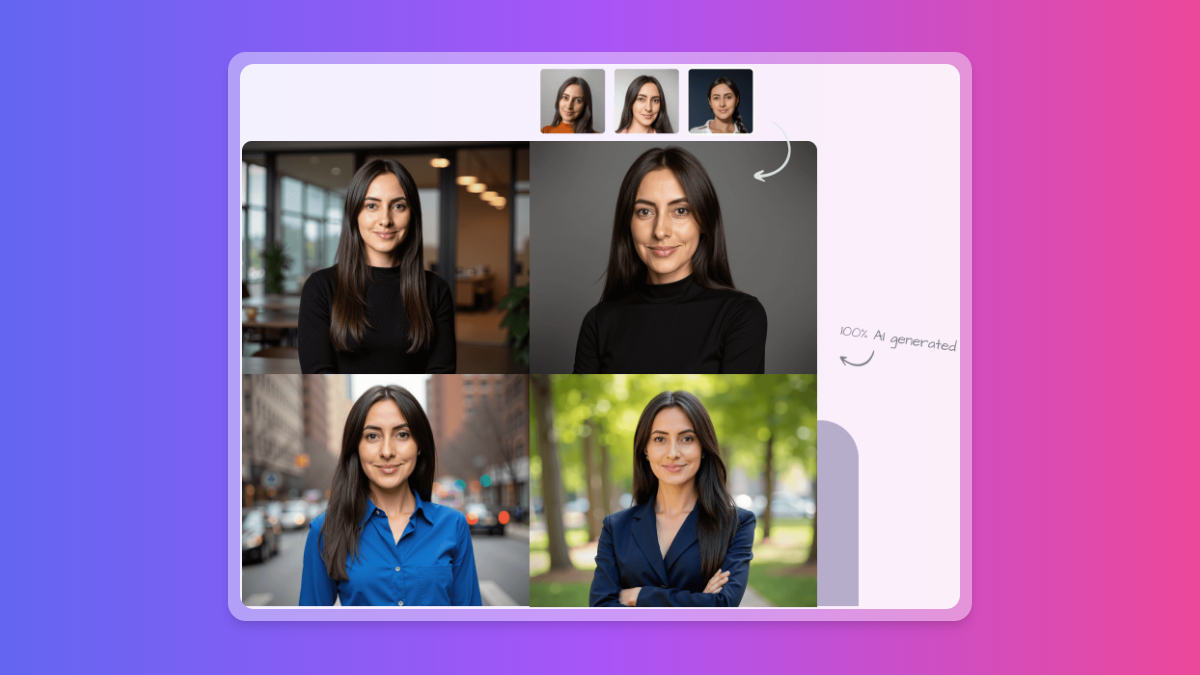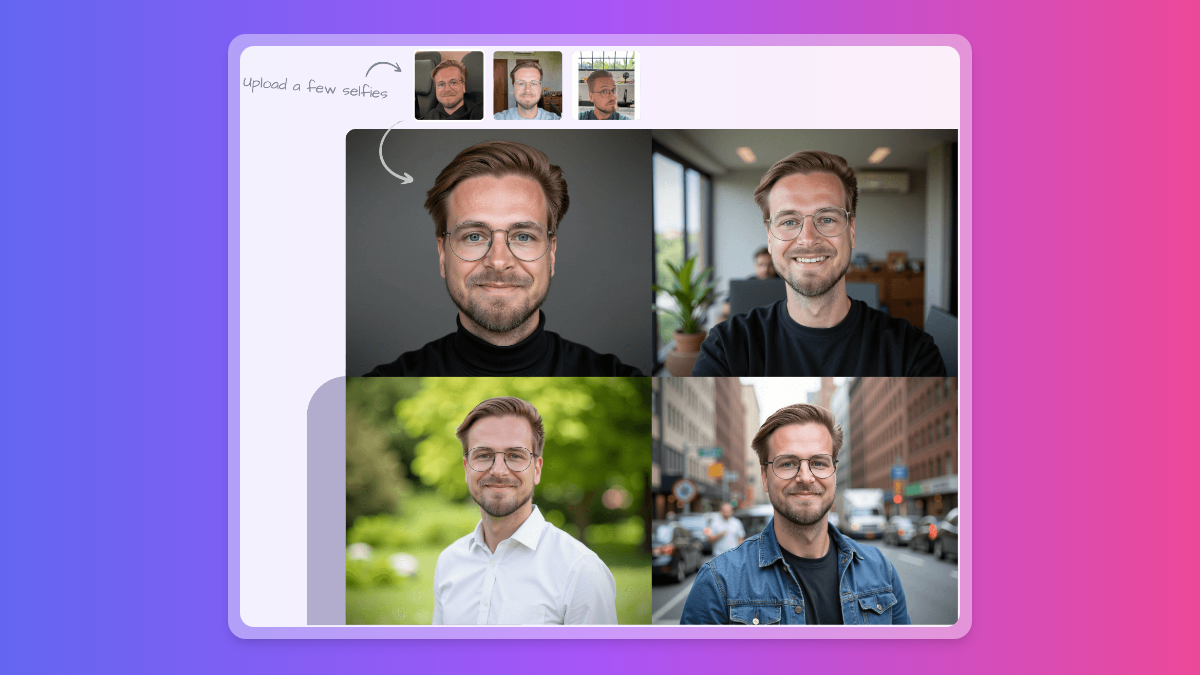· John Smith · Tutorials · 4 min read
5 AI Headshot Tips for a Professional LinkedIn Profile
Start your web journey with AstroWind – harness Astro and Tailwind CSS for a stunning site. Explore our guide now.

Looking to make a great first impression on LinkedIn? Your profile picture is crucial! But who has time for professional photoshoots? That’s where AI headshot generators come in. With the right approach, you can create a stunning headshot that helps you stand out in a crowded digital world.
Why AI Headshots Matter
Your LinkedIn profile picture is the first thing people see when they visit your profile. A professional headshot can make a great first impression, showcasing your confidence and professionalism. AI headshot generators offer a convenient and affordable way to create a stunning profile picture without the hassle of a traditional photoshoot.
Choosing the Right AI Headshot Generator
Not all AI headshot generators are created equal. Here are some key factors to consider when choosing an AI headshot generator for your LinkedIn profile:
Realism: Look for a generator that produces realistic and natural-looking results. Avoid generators that create overly stylized or artificial-looking images. Customization: The ability to customize your headshot is essential. Look for a generator that offers options for backgrounds, poses, lighting, and even facial expressions. Ease of Use: Choose a generator with a user-friendly interface. It should be easy to upload your photos, adjust settings, and download your finished headshot.
Prepare Your Images for Success
To get the best results from your AI headshot generator, take a few steps to prepare your images:
High Quality: Upload clear, well-lit photos of yourself. Ideally, use a headshot or portrait style image. Neutral Background: Choose photos with a plain or neutral background. This will allow the AI to focus on your face and prevent distractions. Natural Expressions: Try to relax and use natural expressions in your photos. Avoid forced smiles or overly serious poses.
Mastering Customization
Once you’ve uploaded your images, it’s time to customize your AI headshot. Here are some tips to create a professional look:
Background Choices: Consider your industry and personal brand when choosing a background. A professional background, such as a city skyline or a modern office, can convey a sense of competence and success. Posing and Expressions: Experiment with different poses and expressions to find a look that feels authentic and confident. A subtle smile can convey approachability, while a more serious expression can project authority. Lighting: Pay attention to lighting. Good lighting can make a significant difference in the overall quality of your headshot. Get Feedback and Make It Perfect Once you’ve created your AI headshot, get feedback from friends, colleagues, or even a professional headshot photographer. Their input can help you refine your headshot and ensure it makes a strong first impression.
5 AI headshot tips for Professional Portraits.
Here are 5 AI headshot tips to help you create a professional LinkedIn profile picture:
1. Choose the Right AI Headshot Generator:
Not all AI headshot generators are created equal. Look for one that offers realistic results, customization options, and easy-to-use features. Search terms: AI Headshot Generator, Best AI Headshot Generator, AI Headshot Software, Realistic AI Headshots
2. Prepare Your Images:
Upload clear, well-lit photos of yourself. Ideally, use a headshot or portrait style image with a neutral background. Search terms: AI Headshot Tips, How to Make AI Headshots, AI Headshot Examples
3. Customize Your Headshot:
Most AI headshot generators offer customization options. Experiment with different backgrounds, poses, lighting styles, and even facial expressions to find the perfect look for your LinkedIn profile. Search terms: AI Headshot Customization, AI Headshot Backgrounds, AI Headshot Lighting
4. Pay Attention to Details:
Make sure your headshot is well-cropped and focused. Choose a background that complements your professional image. Consider using a subtle smile to create a friendly and approachable look. Search terms: LinkedIn Headshot Tips, Professional Headshot Tips, Headshot Backgrounds for LinkedIn
5. Get Feedback:
Don’t hesitate to get feedback from friends, colleagues, or even a professional headshot photographer. Their input can help you choose the best headshot for your LinkedIn profile. Search terms: How to Choose the Right Headshot, Headshot Review, Headshot Feedback Pro Tip: Don’t forget to update your LinkedIn profile picture regularly, especially if you’ve changed your look or career path.
Ready to create a professional LinkedIn profile picture that makes you stand out? Try HeadshotAI today!